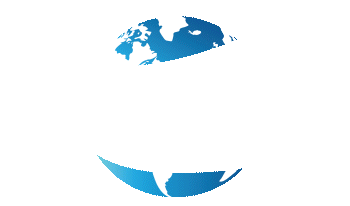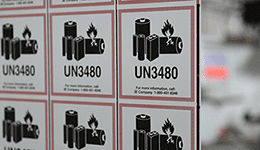So, you want to upgrade your black and white thermal printer to color. Not just that, you want a printer for on-demand manual applications.
Interesting…What if I told you that there was a printer just like this? A printer that peels labels right off the liner for you to apply?
Not only that, it prints high-quality, colorful images on-demand. And all for under $5000.
Don’t believe me? Well, say hello to the Epson Colorworks C6500P!

This model is Epson’s first color inkjet label printer to offer a peel-and-present option for quick and easy print-and-apply applications. That’s right, labels are printed and ready to be applied ASAP.
Because really…who has time to sit around and peel labels off of the liner? Not the warehouse worker who’s printing durable drum labels. Or the wine maker printing prime labels for their new harvest.
Seriously, though. The C6500P has some great reviews attached to its name. But how sincere are those ratings?
Let’s take a closer look into what makes this inkjet printer such a hit.
Choose Your Key Model Feature: Peel-And-Present
The Epson C6500 series comes with a great dilemma for users: which key feature do you choose?
For this article, I’m going to focus on the peeler option (hence the P on the end of the C6500P). And if manual application of labels on-demand is what you’re looking for, this printer is it.
The Epson C6500P comes equipped with peel-and-present capabilities – no attachment necessary! However, it cannot be removed. The peeler option is a permanent feature for this printer model.
A built-in peeler automatically removes labels from the liner as they print. This allows labels to print quickly (and individually) for immediate application.
What kind of labels, you ask? This printer utilizes inkjet specific labels on 3” core rolls with options to print on paper or polypropylene.
And don’t worry. This Epson model won’t start spitting out inkjet labels left and right with large print batches. Thanks to a built-in sensor, the next label won’t print until the current label is fully removed.
Will It Be Matte or Gloss?
If choosing your main printer feature wasn’t enough, there’s another important question you’ll need to ask yourself: matte or gloss?
That’s because the C6500P comes with versions for each ink type.
Choosing this ink set will affect the inkjet labels you’ll be printing. And you’ll want to be very careful in your choice. Because you’re stuck with that version and that version only.
| Media | Gloss Black Ink | Matte Black Ink |
|---|---|---|
| Matte Paper | Good Image | Richer Image- Darker Black |
| Matte Polypropylene | Good Image | Richer Image- Darker Black |
| Gloss Paper | Excellent Image | Not Recommended |
| Gloss Polypropylene | Excellent Image | Not Recommended |
Gloss inks are more versatile than matte as they can be used on both gloss and matte media. When used with gloss media, they provide excellent image quality.
The main difference between the 2 is the black ink.
Matte ink provides a darker, more rich black than gloss ink. This is especially true when paired with matte media. However, it isn’t recommended for matte ink to be used on gloss media.
The C6500P uses a pigment-based ink in the standard CMYK colors. Pair with synthetic label materials for any type of durable label application.
Just be sure to carefully consider which printer types you’ll need before clicking the “buy” button.
Why The C6500P Wins
Before any major purchase, I make sure I’m aware of both the good and bad of that product.
Plus, I want to know what makes this item superior to others like it on the market. Well the Epson C6500P is no different.
Let’s take a deeper look at the positives this printer has to offer that make it a product worth considering:
PrecisionCoreⓇ TFPⓇ Printhead
Most printers will require you to replace the printhead at some point during your printer’s lifespan. But not Epson.
They developed new technology to not only circumvent this, but increase the abilities of their ColorWorks printer. It’s called PrecisionCoreⓇ.
First, PrecisionCoreⓇ is designed to last the entire life of your Epson printer. This means no replacements, no additional costs, no wasted downtime waiting for a new part.
Epson relies on Nozzle Verification Technology to automatically detect and fix clogged nozzles, preventing print defects and issues that would require a new printhead.
Second, this “next-generation printhead technology” is engineered to achieve 2 core points: professional quality and dramatic speed.
This printhead has 2-3 times the resolution as their previous piezo printheads. At 40 million dots per second (that’s right, 40 million!), it delivers professional output with impeccable quality for barcodes, texts, and images.
Now you would think such dramatic image quality would hinder the print speed. But that’s not the case with PrecisionCoreⓇ.
The printhead nozzles are designed to fire droplets quickly with multiple drops of ink on-demand. How quickly? 50,000 times per second! All while maintaining peak resolution.
Overall, this technology is a huge reason why Epson is revered as one of the best in the inkjet printing industry. They’ve definitely earned the right to brag with this one.
The Color LED Control Panel
Ever had technology not work when you need it the most? I know, it’s extremely annoying.
But when it doesn’t work and you have no idea why? This is a whole other level of hell.
Luckily, the C6500P comes with an LED screen that displays all of the information you’ll need when printing.
Not sure how low you are on ink? There’s images of each ink level so you know exactly which color needs replacing. Wondering how many labels are left on a roll? A media counter has been keeping track all along.
Having an issue with “print errors”? Here’s everything you need to know and how to fix it.
Talk about a complete timesaver! You could spend hours looking for the solution to a print error, thus taking time away from your print job and, ultimately, your business’s bottom line.
8-Inch Max Print Width
Of the entire Epson Colorworks collection, the C6500 series is the only one that prints up to 8-inches wide.
If you’re in the game of printing large labels for specific print jobs, this is a HUGE plus. Think hazardous applications for huge chemical drums.
These labels require space to include an abundance of information. Not only that, color plays a huge role when printing safety symbols so they’re easily noticeable.
Combine this with the printer’s BS 5609 certification and ability to print up to 1200 x 1200 dpi resolution for crisp, clear image quality.
Labeling dangerous goods has never been more convenient.
Remote Printer Management
Ever had to have an IT tech or support team dial into your computer to fix an issue? Pretty cool having the problem resolved at your desk, right?
Now imagine always having that support on hand to help. That’s what the Remote Printer Management feature does.
It allows support to remotely monitor your printer’s status. Through this program they can:
- Generate email alerts for problems that need attention
- Remotely deploy firmware updates
- Set up complex network environments
- View or modify settings from any computer browser or smartphone (Apple or Android)
And if you’re a business with multiple C6500P printers and need them all running at peak performance, having remote management practically in your back pocket is a gamechanger.
Accessories For Your C6500P
Accessories can be a great addition for your inkjet printer. Especially if you’re looking to make the printing process faster and more efficient.
The Epson ColorWorks C6500P definitely has some options.
Let’s take a look at some of the accessories you can add.
Unwinder & Rewinder

When it comes to the Epson C6500P, using an unwinder and rewinder accessory works a little differently.
Don’t worry, the unwinder still supports using larger rolls of inkjet labels for big print jobs – up to a 10” OD. It’s the rewinder that takes on a different task.
Because the C6500P has a peeler feature, labels are automatically removed from the liner. This means labels cannot be rewound on the rewinder.
But waste liner ends up hanging from the printer. And with each new label that prints, that liner gets longer. This makes your workstation a mess, and can even be a slip hazard.
The rewinder easily solves this problem! First, it’s placed behind the printer and unwinder. Waste liner is then pulled underneath both, where it rewinds as labels print. This makes for a much easier clean up!
To use these tools, you’ll need to adjust the media source setting to the setting for feeding labels from outside of the printer.
But if you’re looking to create a more efficient work environment, this accessory is definitely worth considering.
The C6500P Limitations (And Their Solutions)
Nothing is perfect. And sadly, that includes inkjet printers.
While there are some drawbacks to the C6500P, they’re easily fixable to suit your print needs.
Let’s look at how you can still get the most out of this inkjet printer model:
No Epson Label Design Software? (No Problem!)
What’s a printer without a program to design and print labels from? That’s like trying to make a peanut butter and jelly sandwich without the peanut butter!
Epson only provides users with a printer driver for the initial setup.
You’ll have to go to Epson’s website and click the one that correlates with your device: Mac, Windows, Linux, SAP and major middleware.
However, most reviews say the setup process is relatively easy. Additionally, this also means you as the user can choose the software program you want. Or the one that best fits your label needs or budget.
Some programs to consider for Epson include Adobe, BarTender, or CODESOFT.
Short 1st Time Replacement for Inks & Maintenance Box
It’s worth noting that this issue only arises for first time use of the C6500P.
During the initial setup, the printer goes through an “ink charging” process. This is simply a way of getting ink into the printer for the first time. Once completed, it then allows ink to move quickly through the printer when operating.
However, the process quickly consumes ink in the full cartridge samples sent with the printer. Meaning your left with less ink to begin printing your labels once setup is finished.
It also means the maintenance box fills up quickly. Think of the maintenance box like a garbage can: excess ink waste gets dumped in during tasks like ink charging. Once it’s full, a new one is installed.
It’s recommended that new buyers add both additional ink cartridges and an additional maintenance box to their purchase.
But remember, this is the only time the printer will consume ink this quickly.
Once the samples are replaced, users can determine any further replacement orders based on their own specific use and labeling needs.
Slower Print Speeds
Slow and steady has its pros and cons when it comes to printing.
For all of the other positives the C6500P has, having such a slow print speed is definitely a bummer: only up to 5 inches per second.
This makes it one of Epson’s slowest printers, especially when compared to other models like the C7500G. Users can increase the speed of this model to print faster, although it will lower the print quality setting.
But unlike the C7500G, the C6500P model is specifically made for printing high-quality color labels one at a time. Remember, the label sensor will not allow another label to print until the current one is removed.
So in retrospect, speed isn’t a huge factor when it comes to printing labels with the C6500P.
And with a maximum print resolution of 1200 x 1200 dpi (the highest of the Epson Colorworks printers), a slower print speed is manageable.
Should You Invest in the Epson C6500P?
Well, the moment of truth has arrived! Now knowing all of this information, is the C6500P worth your money?
If you’re looking for a color printer specifically with peel-and-present capabilities and a maximum print width of 8 inches for larger applications, this is the printer for you!
It’s a sturdy piece of hardware that offers super high-quality resolution for labels you can print-and-apply on demand. And with such a wide print width, the variety of labels you can print are endless.
Yes, no label design software is a bummer. But the quality and precision of your labels outweighs this slight inconvenience.
So if the specifics of this printer ring true for you, the C6500P should definitely be your next purchase.
Looking to purchase your very own Epson C6500P printer? Smith Corona has teamed up with Epson and now offers Colorworks printers, accessories, and inkjet labels! We’re a one stop shop for all of your printer needs!
Visit our website to view all of the Epson printer models we offer. Have questions? We’re here to help! Give us a call at 800-875-7000.