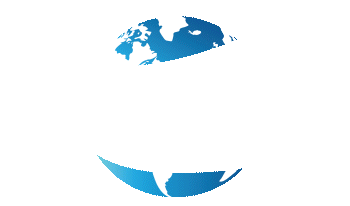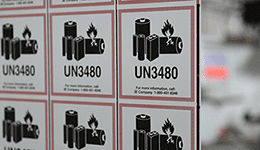Looking for the right color printer is like the story of Goldilocks.
You want a printer that’s not too much, not too less, but just right. And at a reasonable price that won’t break your bank account.
An inkjet printer that’s helpful to its target audience…I believe this is one of those printers.

The Epson C6500A is the printer you look at when it’s time to upgrade from your old black and white thermal printer. And when you want to print labels up to 8-inches wide. Seriously, that’s why Epson made it.
Now, no printer is by any means perfect. But this printer has a consistent range of good reviews across the board.
So let’s dive in and see if Epson hits it out of the park:
Choose Your Key Model Feature: Auto Cutter
This is like the “choose your player!” sequence in a video game. Each Epson C6500 model comes with its own “weapon of choice.”
And you better choose wisely, because you can only get one.
For this article, we’re going to focus on the auto cutter model. The Epson C6500A comes equipped with a built-in auto cutter feature.
The auto cutter aids in creating variable length labels. That’s right, this means the ability to customize the length of your labels for a wide range of options.
The auto cutter can also be programmed to cut at any point: after each label, at the end of a print job, or not at all. That last option means users can print large batches of labels in one go with easy separation between print jobs.
So what labels specifically are we talking about? This printer utilizes inkjet labels on 3” core rolls with options to print on paper or polypropylene.
Matte or Gloss
Did I mention you’ll also need to decide between a gloss or matte version?
Choosing this ink set will affect the inkjet labels you’ll be printing. So, like with the key model feature above, you’ll need to decide carefully which version you need. Because you can only get one!
So what’s the major difference between the 2? The black ink.
| Media | Gloss Black Ink | Matte Black Ink |
|---|---|---|
| Matte Paper | Good Image | Richer Image- Darker Black |
| Matte Polypropylene | Good Image | Richer Image- Darker Black |
| Gloss Paper | Excellent Image | Not Recommended |
| Gloss Polypropylene | Excellent Image | Not Recommended |
Matte ink provides a darker and richer black on media than gloss black ink. However, gloss inks print excellent image quality when used on gloss media.
Additionally, gloss inks can be printed on matte label media, but matte inks are not recommended for gloss label media.
The C6500A uses a pigment-based ink in the standard CMYK colors. Pair with synthetic label materials for any type of durable label application.
Just be sure to carefully consider which printer types you’ll need before clicking the “buy” button.
Why the C6500A Hits Above Average
Anytime I buy a new product, it’s always about checking the pros and cons. I want to know the standout features that make this item better than others on the market before I commit to a purchase.
Especially if I’m looking to pay thousands of dollars.
So here’s some of the key features I found with the Epson C6500A that made me lean toward a “yes!”
PrecisionCore® TFP® Printhead
Most printers will require you to replace the printhead at some point during your printer’s lifespan. But not Epson.
They developed new technology to not only circumvent this, but increase the abilities of their ColorWorks printer. It’s called PrecisionCoreⓇ.
First, PrecisionCoreⓇ is designed to last the entire life of your Epson printer. This means no replacements, no additional costs, no wasted downtime waiting for a new part.
Epson relies on Nozzle Verification Technology to automatically detect and fix clogged nozzles, preventing print defects and issues that would require a new printhead.
Second, this “next-generation printhead technology” is engineered to achieve 2 core points: professional quality and dramatic speed.
This printhead has 2-3 times the resolution as their previous piezo printheads. At 40 million dots per second (that’s right, 40 million!), it delivers professional output with impeccable quality for barcodes, texts, and images.
Now you would think such dramatic image quality would hinder the print speed. But that’s not the case with PrecisionCoreⓇ.
The printhead nozzles are designed to fire droplets quickly with multiple drops of ink on-demand. How quickly? 50,000 times per second! All while maintaining peak resolution.
Overall, this technology is a huge reason why Epson is revered as one of the best in the inkjet printing industry. They’ve definitely earned the right to brag with this one.
The LCD Display Screen
Technology can be fickle sometimes. It can also be extremely annoying when it doesn’t work right.
And if you have no idea what the issue is, that’s a whole new ballgame of anger.
The LED screen on the C6500A displays all of the information you’ll need when printing.
Can’t remember where you are with ink? These images of the ink levels show which colors need replacing. Not sure how many labels you have left? Media counter has that covered. Print error causing an issue? Here’s the information of what’s wrong and the step by step instructions on how to fix it!
Having this information readily available is such a timesaver. You could spend hours looking for the solution to a print error, thus taking time away from your print job and, ultimately, your business’s bottom line.
8-Inch Max Print Width
Of the entire Epson Colorworks collection, the C6500 model is the only one that prints up to 8-inches wide.
This opens the door for select print jobs that specifically require large labels. Think hazardous applications for huge chemical drums.
Labels for these tasks need to include large amounts of information and colorful safety symbols printed so they can be easily seen and read.
Combine this with the inkjet printer’s BS 5609 certification and ability to print up to 1200 dpi resolution for crisp, clear image quality. This is a winning combination to help ship dangerous goods in maritime environments.
Remote Printer Management
Ever had to have an IT tech or support team dial into your computer to fix an issue? Pretty cool having the problem resolved at your desk, right?
Now imagine always having that support on hand to help. That’s what the Remote Printer Management feature does.
It allows support to remotely monitor your printer’s status. Through this program they can:
- Generate email alerts for problems that need attention
- Remotely deploy firmware updates
- Set up complex network environments
- View or modify settings from any computer browser or smartphone (Apple or Android)
And if you’re a business with multiple C6500A printers and need them all running at peak performance, having remote management practically in your back pocket is a gamechanger.
Additional Accessories
Who doesn’t love adding accessories? For printers, these can help make the printing process faster and easier for your business.
There are several accessories that can be added to your Epson ColorWorks C6500A.
Unwinder & Rewinder
An unwinder and rewinder is an external media holder that sits outside of your printer, either in front or behind. Or both!
It unwinds labels before they print or rewinds them after they print, depending on application. This accessory is perfect for situations that require a larger roll of labels that won’t fit in the printer or for businesses looking to use labels on a label applicator or apply them by hand.
If you’re looking to save more time and money, this accessory is definitely an option to consider attaching to your printer.
Room for Improvement with the C6500A
It can’t always be sunshine and rainbows. Or in this case, a perfect inkjet printer.
Yes, there are some bumps in the road when it comes to the Epson C6500A. But that doesn’t hinder it from still being a powerhouse piece of equipment.
Let’s look at some hiccups I had with this model and how to easily work around them:
No Epson Label Design Software (But That’s Okay!)
This one is definitely a bummer.
What’s a printer without a program to design and print labels from? That’s like trying to make a peanut butter and jelly sandwich without the peanut butter!
Epson only provides users with a printer driver for the initial setup.
You’ll have to go to Epson’s website and click the one that correlates with your device: Mac, Windows, Linux, SAP and major middleware.
However, most reviews say the setup process is relatively easy.
Additionally, this also means you as the user can choose the software program you want. Or the one that best fits your label needs or budget.
Some programs to consider for Epson include Adobe, BarTender, or CODESOFT.
- 4" x 2" (Inkjet)
- Perforated
- 1245 Labels Per Roll
- 3" Core
- 6" Outer Diameter
- 4" x 3" (Inkjet)
- Perforated
- 845 Labels Per Roll
- 3" Core
- 6" Outer Diameter
- 4" x 6" (Inkjet)
- Perforated
- 430 Labels Per Roll
- 3" Core
- 6" Outer Diameter
Short 1st Time Replacement for Inks & Maintenance Box
It’s worth noting that this issue only arises for first time use of the C6500A.
During the initial setup, the printer goes through an “ink charging” process. This is simply a way of getting ink into the printer for the first time. Once completed, it then allows ink to move quickly through the printer when operating.
However, the process quickly consumes ink in the full cartridge samples sent with the printer. Meaning your left with less ink to begin printing your labels once setup is finished.
It also means the maintenance box fills up quickly. Think of the maintenance box like a garbage can: excess ink waste gets dumped in during tasks like ink charging. Once it’s full, a new one is installed.
It’s recommended that new buyers add both additional ink cartridges and an additional maintenance box to their purchase.
But remember, this is the only time the printer will consume ink this quickly.
Once the samples are replaced, users can determine any further replacement orders based on their own specific use and labeling needs.
Slower Print Speeds (But Great Quality!)
Slow and steady has its pros and cons when it comes to printing.
For all of the other positives the C6500A has, having such a slow print speed is definitely a bummer: only up to 5 inches per second.
However, the C6500A is specifically made for printing high-quality color designs. And with a maximum print resolution of up to 1200 x 1200 dpi (the highest of any Epson Colorworks printer), a slower print speed is manageable.
This speed does make it one of Epson’s slowest printers, especially when compared to other models like the C7500G. But while the C7500G wins the speed race, it doesn’t provide the same precision for your inkjet labels.
Users can increase the speed of this model to print faster. Just note that it will lower the print quality setting.
Printer Specifications
| Epson CW-C6500A | Epson CW-C7500G | |
|---|---|---|
| Print Resolution | 1200 x 1200 dpi | 1200 x 600 dpi |
| Max. Print Width | 8.34″ (212 mm) | 4.25″ (108 mm) |
| Max. Media Width | 8.5″ (216 mm) | 4.4″ (112 mm) |
| Ink Type | Pigment-Based, 4 Individual CMYK Cartridges | Pigment-Based, 4 Individual CMYK Cartridges |
| Print Speed | Up to 5″ per second | Up to 11.8″ per second |
| Media Types | Paper, Synthetic, PET Film, Textured, Matte, Gloss/High-Gloss | Paper, Synthetic, PET Film, Matte, Gloss/High-Gloss, Clear |
| Rewinder | Not Included | Not Included |
| Printer Reviews | Not Included | Epson C7500G Review |
| Shop | Epson Compatible Labels | Epson Compatible Labels |
Should You Invest in the Epson C6500A?
I mean, this is the reason you read through this review in the first place, right? So Is the C6500A worth your money?
If you’re looking for an on-demand color printer that allows you to cut labels at varying lengths and print width up to 8-inches for larger applications, this is the printer for you.
It’s a sturdy printer that offers high resolution and vibrant color printing, especially for a wide range of label length sizes. And it’s one of Epson’s more modestly priced inkjet printers. So you don’t feel like you’re spending too much on one piece of equipment.
Yeah, not coming with its own label design software is kind of a letdown. And printing slower can add some bumps in the road for larger print jobs.
But the quality of color label you’re getting with practically no maintenance or upkeep required outweighs these negatives.
If you’ve been searching for a new color printer, the C6500A is definitely a contender.
Looking to purchase your very own Epson C6500A printer? Smith Corona has teamed up with Epson and now offers Colorworks printers, accessories, and inkjet labels! We’re a one stop shop for all of your printer needs!
Visit our website to view all of the Epson printer models we offer. Have questions? We’re here to help! Give us a call at 800-875-7000.