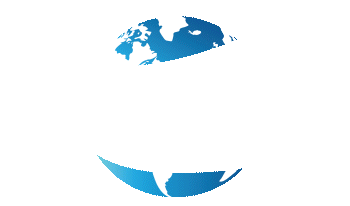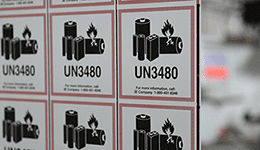Looks Like Your Cart Is Empty!
Log In To Reorder
Having a large LED screen on your mobile printer can help you easily change settings, like loading in labels and running a calibration.
Zebra’s ZQ630 does just that.
Users can wireless navigate these changes in one go thanks to new advanced options and settings.
Below are the instructions on how to load labels and calibrate a Zebra ZQ630:
Load Labels
- Open the printer.
- Ensure the labels being used have a black timing mark or gap sensor, depending on the media type the printer is set to.
- Pull apart the label adjusters and load the labels in with the facesheet side down.
- Close the printer.
Calibrate
- Press Home and go to Tools.
- Press the right arrow to Label Length Calibration.
- Press Start.