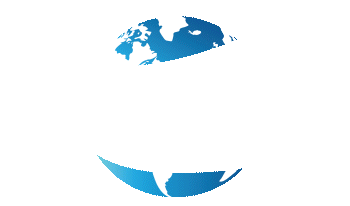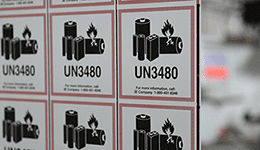Looks Like Your Cart Is Empty!
Log In To Reorder
Despite mobile printers being small, the Zebra QLn420 makes it easy to load and calibrate your 0.75” core labels.
The light up LCD screen makes navigating these settings simple and straightforward. And because the printer is wireless, this can be done on-the-go.
Below are the instructions on how to load and calibrate a Zebra QLn420:
Loading Labels
- Open the Printer
- Pull apart the adjusters to load labels face sheet side down
- Close the printer
Calibrate
- Press Home and press the right arrow button to Tools
- Press the right arrow button to Label Length Calibration
- Press Start
Printing a Test Label
- Press Home and press the right arrow button to Tools
- Press the right arrow button to Print Information
- Press Print