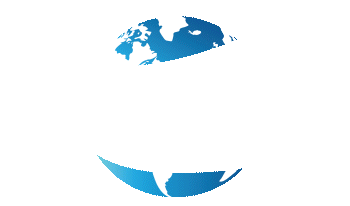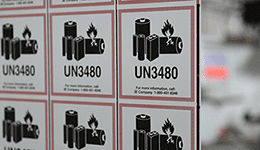Are your barcode labels skipping? Or is the print off on your 4×6 shipping label?
There’s a number of errors that can be resolved with a simple calibration.
Whether you’re new to using Rollo printers or simply swapping out different size direct thermal labels, knowing how to manually calibrate your printer will save you time, money, and materials.
Here’s a quick step-by-step guide to calibrating your Rollo printer:
- Press the release latch and open the printer
- Adjust the media head inward or outward to fit the label size being used
- Insert the labels in, face-sheet side up, and close the printer; it will automatically calibrate
- To manually calibrate, press and hold the blue button on the top of the printer until it beeps; the labels will move back and forth as the printer reads the labels’ properties and adjusts accordingly
- Print labels
[Note: While this calibration method does work and is recommended for those using Rollo for the first time or changing their label type, size, or manufacturer, the printer top does not need to be opened for calibration, and labels can simply be fed in from the back of the printer.]