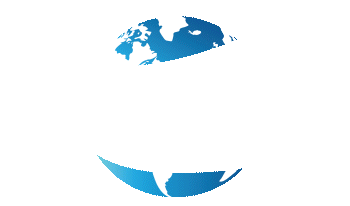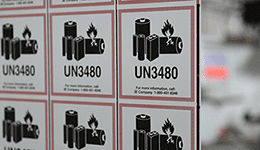Looks Like Your Cart Is Empty!
Log In To Reorder
Is your Zebra ZD620 feeding blank labels in between print jobs? Or is it stopping in the wrong location? Feed errors like this can be quickly and easily resolved through calibration.

There are two ways to calibrate your ZD620 printer: basic and manual.
Below are the instructions on how to calibrate you Zebra ZD620:
The first is basic media calibration.
- Open the printer and verify the media sensor is in the correct location
- Pull the labels until they are hanging outside the printer
- Press the label under the media guides and close the printer
- Press and hold the pause and cancel buttons simultaneously for 2 seconds
- The printer will feed and measure several labels
- Remove the excess labels and press the manual feed button to make sure it is working properly
The second is manual media calibration.
- Press the pause button for 2 seconds to enter Advanced Mode; all of the indicators will flash yellow
- The status indicator will show solid yellow to verify manual media calibration
- Press pause to start the manual media calibration process
- Open the printer and verify the media sensor is in the center position
- Remove a label (at least 3 inches long) and place the liner above the media sensor
- Close the printer and press pause
- The media indicator will flash, indicating the liner is being measured; when finished, the pause indicator will flash
- Open the printer and reposition the labels so they are directly above the media sensor
- Close the printer and press pause; the printer will feed and measure several labels
- Remove the excess labels and press the manual feed button to make sure it is working properly